Here are the steps to use the built in wizard in the Windows Server 2012 Hyper-V Manager to convert from VHD to VHDX.
- Go to the Hyper-V Manager. Under the Actions pane, click on Edit Disk…
- Specify the path of the disk you want to convert and click Next.
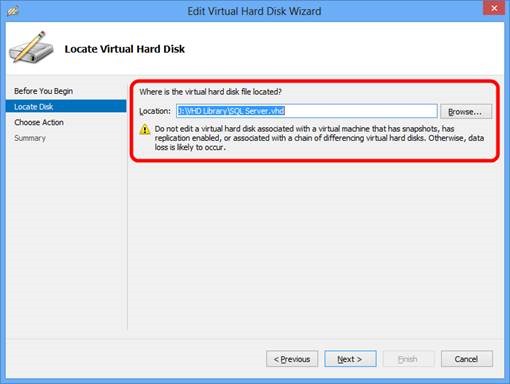
- Choose the action you wish to perform on the disk. In this case, choose the second option to Convert the virtual disk from one type to another and click Next.
![clip_image001[4] clip_image001[4]](https://devonenote.com/wp-content/uploads/2013/08/clip_image0014_thumb.jpg)
- Choose the VHDX format and click Next.
![clip_image001[8] clip_image001[8]](https://devonenote.com/wp-content/uploads/2013/08/clip_image0018_thumb.jpg)
- In this step of the conversion process, you can choose to also convert disk type, Fixed or Dynamically expanding.
![clip_image001[8] clip_image001[8]](https://devonenote.com/wp-content/uploads/2013/08/clip_image0018_thumb1.jpg)
- Choose the location for the converted disk and click Next.
![clip_image001[10] clip_image001[10]](https://devonenote.com/wp-content/uploads/2013/08/clip_image00110_thumb.jpg)
- Finally, you can confirm the disk format, disk type and location of the newly converted and click Finish to begin the conversion.
![clip_image001[13] clip_image001[13]](https://devonenote.com/wp-content/uploads/2013/08/clip_image00113_thumb.jpg) You can use PowerShell cmdlet Convert-VHD to convert from VHD to VHDX in Hyper-V Management Tool is installed. This is useful for scripting batch conversion.
You can use PowerShell cmdlet Convert-VHD to convert from VHD to VHDX in Hyper-V Management Tool is installed. This is useful for scripting batch conversion.
VHDX only works on Windows Server 2012 and above. If you want to move the VHD to a Hyper-V host runs Windows Server 2012 R2, you need to convert VHDX to VHD first. Keep in mind if you create a VHDX that is LARGER than 2040 GB you can’t convert it to VHD because the VHD format doesn’t support larger than 2040 GB.
Leave a Reply
You must be logged in to post a comment.