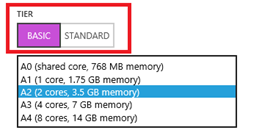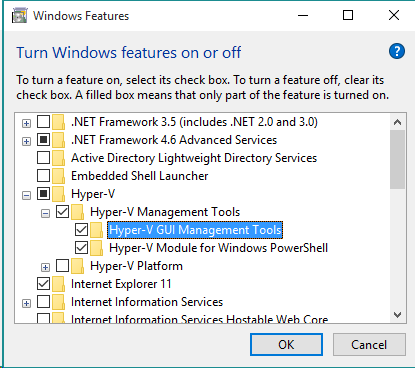Update: This document has been updated as of December 2023
In the rapidly evolving landscape of artificial intelligence, OpenAI has positioned itself as a leader in advanced AI models. Microsoft, through Azure OpenAI, has partnered with OpenAI to bring these innovations to a wider audience, integrating them into their cloud platform. Both entities offer a range of AI tools, but with differing availability and features. In this blog, we’ll delve into the latest offerings as of OpenAI DevDay and compare them with what’s available on Azure OpenAI as of December 2023.
| Feature / Aspect | OpenAI Release Date | Azure OpenAI Status |
| OpenAI Model GPT 3.5 | Launched November 2023 | Available |
| OpenAI Model GPT 4 | Launched February 2023 | Available |
| ChatGPT Enterprise | August 28, 2023 Introducing ChatGPT Enterprise | Microsoft provides similar services, such as Microsoft 365 Copilot and Bing Chat Enterprise |
| OpenAI Model GPT-4 Turbo | November 6, 2023 New models and developer products announced at DevDay | Use model gpt-4 and version 1106-Preview, model only available in certain regions. |
| OpenAI Model GPT-4 Turbo with Vision(aka gpt-4v) | November 6, 2023 New models and developer products announced at DevDay | Use model gpt-4 and version vision-preview, model only available in certain regions |
| OpenAI Model DALL-E 3 | November 6, 2023 New models and developer products announced at DevDay | Available |
| GPTs | November 6, 2023 Introducing GPTs | Not available |
| Assistants API | November 6, 2023 New models and developer products announced at DevDay | Not available |
| ChatGPT Plugins and Advanced Data Analysis | Not available |