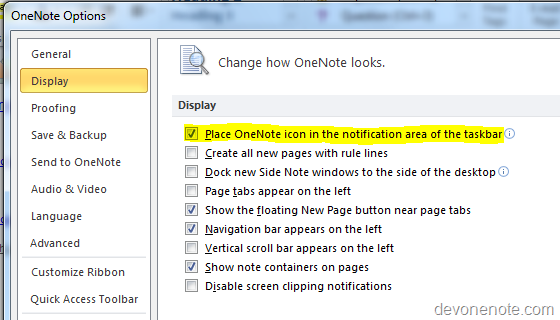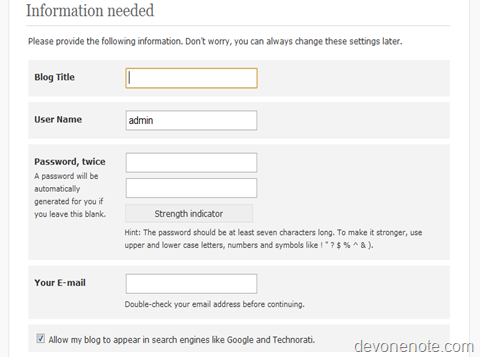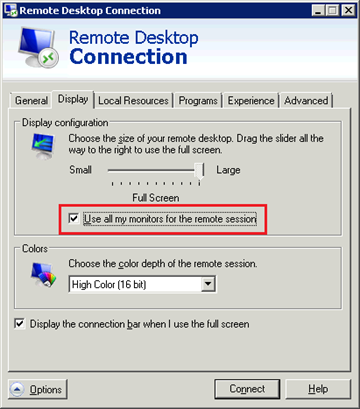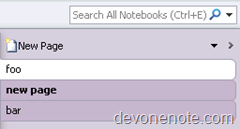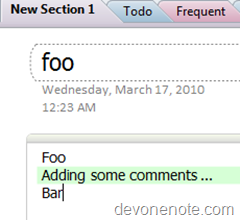System tray icon reappears every time OneNote is started, how to turn it off?
Turn off OneNote System Tray Icon
Go to File, click options, and then click display tab, uncheck Place OneNote Icon in the Notification Area of the Taskbar.
Note: Turn of OneNote icon in taskbar also turn off OneNote Snap Tool, if you wish to use Windows key + S to bring up OneNote Snap Tool to capture screenshot, you will need to have option Place OneNote Icon in the Notification Area of the Taskbar marked.
Update 5-22 The equivalent in OneNote 2007 is Go to Tools, and click Other and then uncheck Place OneNote Icon in the Notification Area of the Taskbar
Turn on OneNote System Tray Icon
Change Place OneNote Icon in the Notification Area of the Taskbar option back to marked will get OneNote System Tray Icon back.