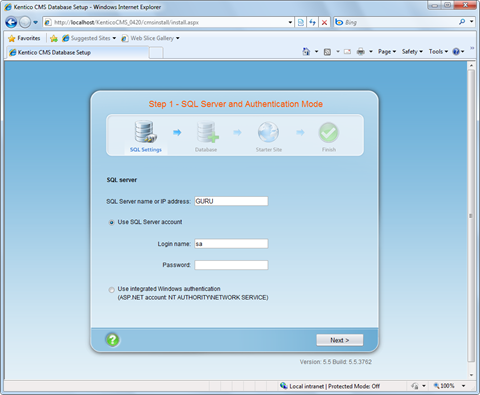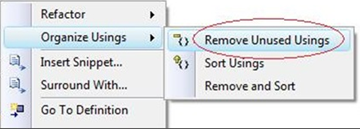There are two versions of the TraceWrapper.dll in SCVMM install CD. One is x86 version and the other is x64 version. When you build your application on top of SCVMM library Microsoft.SystemCenter.VirtualMachineManager, it’s very important to pick up the correct version TraceWrapper.dll. In general, you should copy the 32 bit dll if you are using 32 bit system, copy 64 bit dll if you are using 64 bit system. Otherwise following BadImageFormatException would occur during runtime.
Could not load file or assembly ‘TraceWrapper, Version=1.0.523.0, Culture=neutral, PublicKeyToken=31bf3856ad364e35’ or one of its dependencies. An attempt was made to load a program with an incorrect format.
However, you should keep using 32 bit TraceWrapper on a 64 bit system for following scenarios:
- You need debug your app in Visual Studio directly. In this case, process launched from Visual Studio debugger runs in WOW64 mode.
- IIS is configured to run in 32 bit mode. In this case, all working processes run in WOW64 mode.
This is because in 64 bit windows, processes in WOW64 mode are 32 bit processes and can’t load 64 bit TraceWrapper.dll.