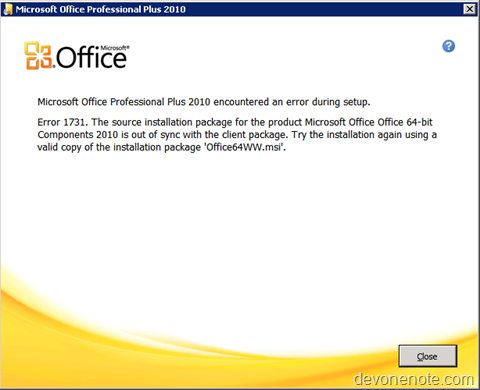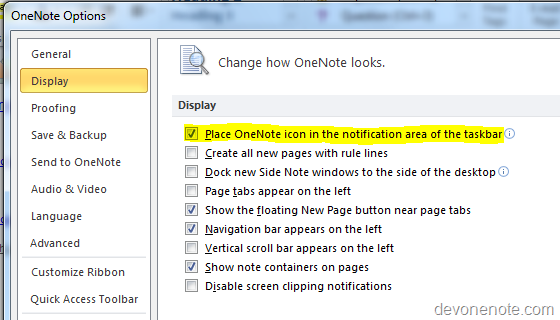Office 2010 has a few great new features and improvements which make sharing and collaboration easier than ever.
OneNote Web Application
You can now create OneNote notebooks through web browsers and have other people to view, edit and collaborate anywhere. All notebooks created online will be saved to SkyDrive so you will need to have a Windows Live ID.
OneNote Web Application is free, just like other similar live service Microsoft has delivered over many years (hotmail, messenger). To get start with OneNote Web App, go to http://office.live.com and logon with your Windows Live ID. OneNote Web Application has familiar OneNote interface so you don’t have to learn it.