Today while using an old tool on my x64 Windows 7, I encountered the following error message:
Component 'COMDLG32.OCX' or one of its dependencies is not correctly registered: a file is missing or invalid.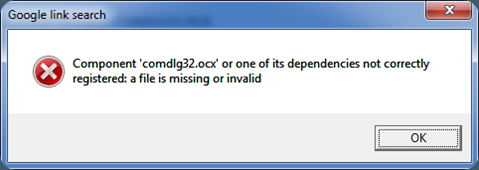
Here is how to resolve comdlg32.ocx missing error.
- Download comdlg32.zip and extract comdlg32.ocx from zip file
- Move comdlg32.ocx to c:\Windows\system32 folder. If you are using 64bit Vista/Win7, move it to c:\Windows\SysWOW64 instead
- Open a command line window and run following command:
regsvr32 c:\Windows\system32\comdlg32.ocx
Note: On 64bit Vista/Win7, run this command instead:
regsvr32 c:\Windows\SysWOW64\comdlg32.ocx
If you’re using Vista/Win7 with User Account Control (UAC) turned on, you must register comdlg32.ocx as an administrator, otherwise, regsvr32.exe will fail with error 0x8002801c. To do this, go to All Programs -> Accessories -> Command Prompt, right-click on the ‘Command Prompt’ icon, and select ‘Run as administrator’. Then run the regsvr32 command.
- After successful registration of comdlg32, you’ll see this message: “DllRegisterServer in C:\WINDOWS\System32\comdlg32.ocx succeeded.” Now, when you launch the application again, the file missing error should no longer appear.
Leave a Reply
You must be logged in to post a comment.