When connect to a remote VM with hyper-v manager, I have to full screen to make Windows key. Personally I think Hyper-V should have a Windows key button in toolbar like "Ctrl+Alt+Delete" button.
Actually Hyper-v manager allows you to select where the Windows keys goes when you press it. Open up the Hyper-V Settings dialog from with the Hyper-V Manager and go to the keyboard setting, you will see 3 settings.
- Use on the physical computer
- Use on the virtual machine
- Use on the virtual machine only when running full-screen
The default one is #3. Once you change it to #2, you will be able to use Windows key inside VM without *full-screen* it.
You will find this helpful if you are connecting to a VM has Windows 8 Metro UI enabled. Without a windows key it’s hard to exit Metro style app and go back to start screen.
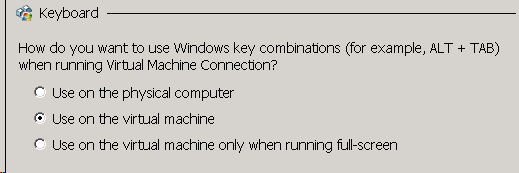
Leave a Reply
You must be logged in to post a comment.