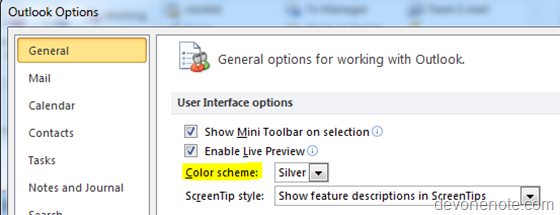Sometimes I need to unzip MSI file to view its content without actual installing it. I used to use a 3rd party tool named 7zip to extract MSI. Today I discover there is much easier way to do this with windows build in tool msiexec.exe
The use msiexec to uncompress MSI file, you need to open a command line and run type following:
msiexec /a <YourPackageFullPath> TARGETDIR=<ExtractedMSIFullPath>
Replace <YourPackageFullPath> with full path of MSI file, <ExtractedMSIFullPath> with the target folder you want MSI files to be extracted to.
For example, to extract c:setup.msi, run following command:
msiexec /a c:setup.msi TARGETDIR=c:ExtractedMSI
The uncompressed setup.msi and all files along with fold structures will be extracted into c:ExtractedMSI
Note: For Vista/Win7 with UAC turn on, the above command needs to be run from elevated command prompt.