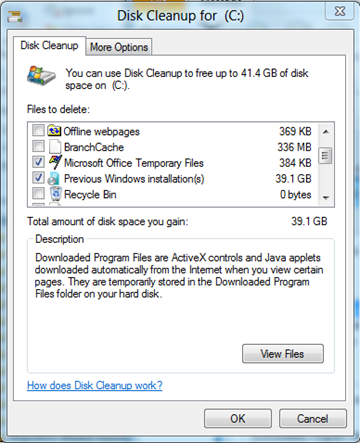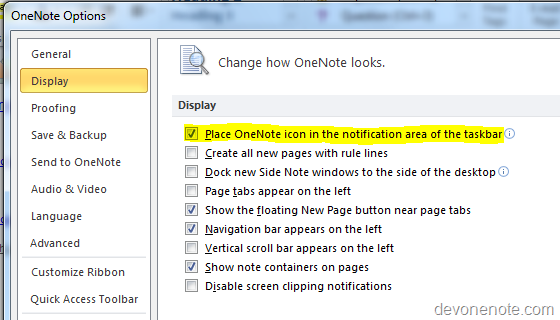Windows.old is a folder that contains archive information from previous windows system when you upgrading to Windows 10. It mainly stores programs and files that are required to run the earlier version of Windows and contains following folders.
- Windows
- “Documents and Settings”
- “Program Files”
You might end up having a Windows.old folder taking up 20+ gigs on your system drive. If you don’t need windows.old folder and want to safely delete this folder, follow the instructions below:
- Select Start, then All Programs, then Accessories, then System Tools, and then Disk Cleanup.
- If you are using Windows 7 or Windows 8, select Clean up system files. If you are using Windows Vista, select Files from all users on this computer.
- Select the Previous Windows installation(s) check box, and click OK.
IMPORTANT: Be sure to back up all important documents/files from the previous OS before following this article.
Remove Windows.old from command line
takeown /F c:\Windows.old\* /R /A /D Y cacls c:\Windows.old\*.* /T /grant administrators:F rmdir /S /Q c:\Windows.old
Windows Server
If you upgrade a server from Windows Server 2008 R2 to Windows Server 2012, you need to enable desktop experience to use this disk cleanup utility.