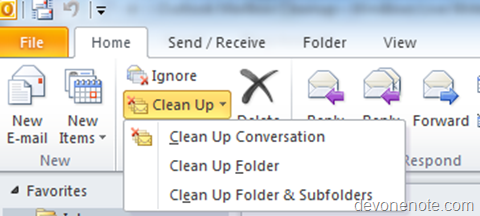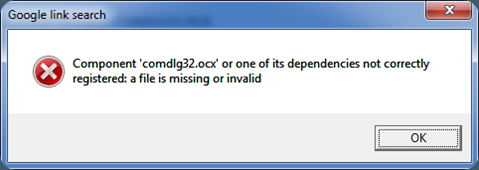In Outlook 2010 BETA, an email in the default HTML format might take much more space than the other formats. Sometimes, a simple msg takes upward .5 MB to 1 MB or even bigger after a few replies.
Microsoft has released a fix for this, which is available at microsoft download center:
- Download Outlook 2010 Beta fix for 32-bit Office 2010
- Download Outlook 2010 Beta fix for 64-bit Office 2010
Alternatively, you can wait for Office 2010 RC and upgrade when it’s available.