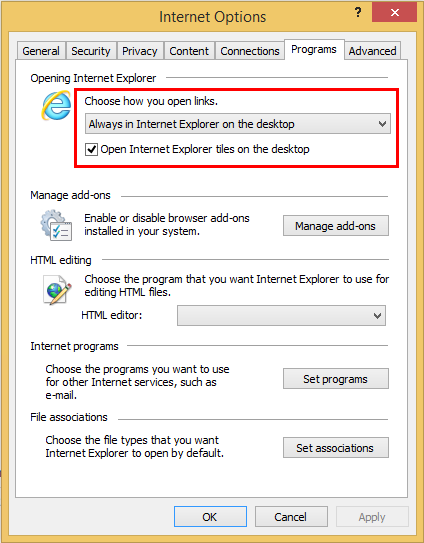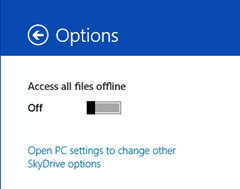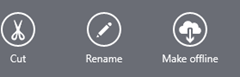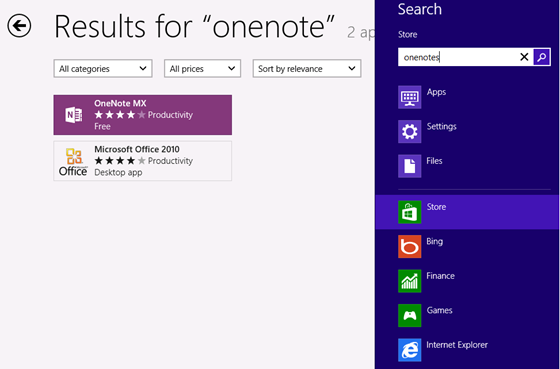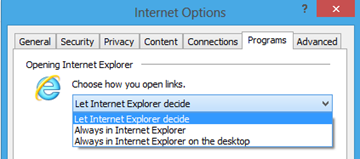In Windows 8 You can configure IE10 to always open in the default Metro style or in Internet Explorer for the Desktop, as you prefer.
To configure the way links display in IE10 when you open them:
- If you are using a Metro version of IE, when viewing a site in IE10, click Page Tools and select View on the desktop.
- Click Tools, and select Internet options.
- Click to display the Programs tab.
- In the Opening Internet Explorer section, select the default option you desire from the menu, and then click OK.
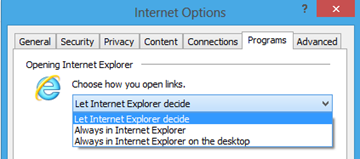
There are 3 IE launch options.
Let Internet Explorer decide
This option will choose which version of IE to open depending on the context where the link was selected. Selecting a link from a Metro style-app will open the touch-optimized version of the browser. Selecting a link from an application or icon on the desktop will open the desktop version of the browser. This option is the default.
Always in Internet Explorer
Links from all apps, including desktop apps, will open in Metro version of IE. The only exception here is IE icons and Internet shortcuts on the desktop.
Always in Internet Explorer on the desktop
Links from all apps, including Metro style-apps, will open Desktop version of IE.