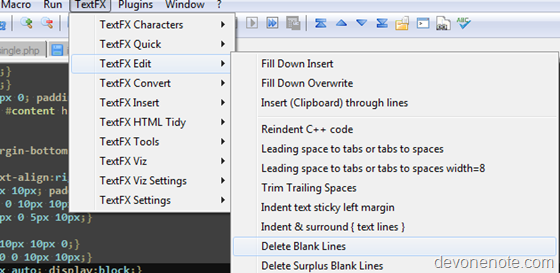From http://www.microsoft.com/windows/internet-explorer/readiness/testing-tools.aspx
Here is a list of convenient development and test tools to help test and modify applications to run on Internet Explorer 8:
Debugging websites
Debugging User Agent String Changes
This program produces a report on Internet Explorer’s current User Agent String, along with scripts to simulate User-Agent Strings for other Internet Explorer versions and links to MSDN User-Agent String articles.
Internet Explorer Developer Tools
Internet Explorer 8 includes tools needed by web developers to efficiently debug and profile their sites directly in the browser.
Fiddler
This is an HTTP Debugging Proxy that logs all HTTP traffic between a computer and the Internet.
Process Monitor
Process Monitor is an advanced monitoring tool for Windows that shows real-time file system, registry and process/thread activity.
Process Explorer
This program displays information about which handles and DLL processes have opened or loaded (Vista and Windows XP SP2).
W3C Validator HTML/XHTML
This is a W3C service to check the syntax of HTML and XHTML.
W3C Validator CSS
This is a World Wide Web Consortium (W3C) service to check the syntax of CSS.
RSS Feeds Validator
This is a W3C service to check the syntax of RSS feeds.
Windows Internet Explorer Testing Center
Test pages that we developed in conjunction with World Wide Web Consortium working groups.
IE Compat Test Tool
The Internet Explorer Compatibility Test Tool (IECTT), part of the Application Compatibility Toolkit (ACT), helps identify application and website compatibility issues on Internet Explorer 8 and Internet Explorer 7. The IECTT identifies your web-based issues, uploads the data to the ACT Log Processing Service, and shows your results in real time. These tools help customers lower their costs for application compatibility testing, prioritize their applications, and deploy Internet Explorer more quickly.
SuperPreview
Expression Web SuperPreview for Internet Explorer is a visual debugging tool that makes it easier to migrate your websites from Internet Explorer 6 to Internet Explorer 7 or 8.
Designing/Creating websites
Expression Web
Microsoft Expression Web is a professional design tool to create modern, standards-based sites that deliver superior quality on the web.
Visual Web Developer Express
Visual Web Developer 2008 Express Edition is a free, easy to use, and easy to learn program that allows everyone—from the novice to the professional developer—to create ASP.NET websites.