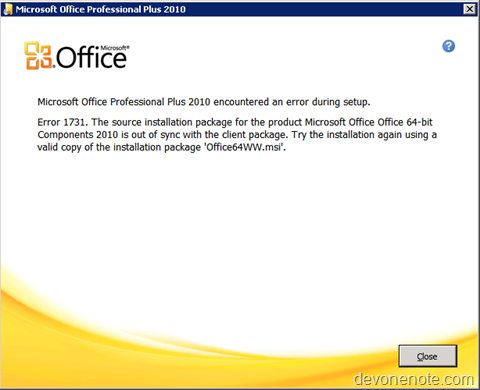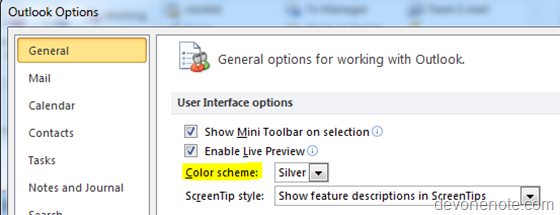What are Office Web Apps?
Microsoft Office Web Apps are Microsoft Office Live products that exceed Office product experience to web browsers. Office Web Apps allow you access, edit or share Office documents from anywhere thru internet.
How can I get Office Web Apps?
For personal use, Office Web Apps are free for personal use ( with ADs). All web documents are stored in Windows Live SkyDrive. You will have a Windows Live ID in order to access your web documents. Checkout my previous post on how to Save OneNote directly to SkyDrive.
For business use, Office Web Apps can be deployed to SharePoint server 2010 sites. Detail installation guide can be download from Microsoft Microsoft Download Center
Which browsers are supported for Office Web apps?
- Internet Explorer 7 and 8
- Firefox 3.5
- Safari 4