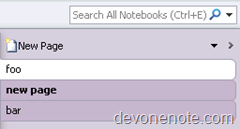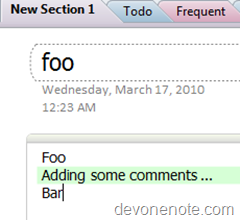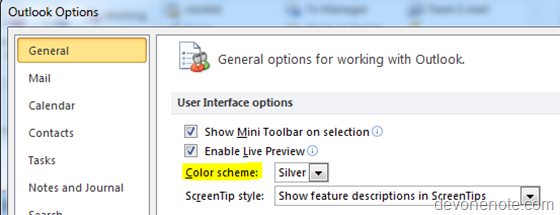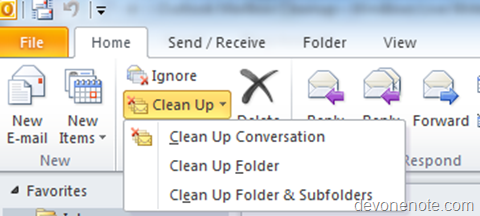I previously used Alt+PrintScreen key for screenshots and then pasted into MSPaint and then edited the picture, and then capture just part of a screenshot. Now a better way is install Microsoft OneNote and take screenshot via the WinKey + S and then select the portion of the screenshot you want and paste anywhere.
Note: this option also available under menu “Insert” -> “Screen Clipping”
And yes, it’s better than Vista/Win7’s snipping tool in my option.