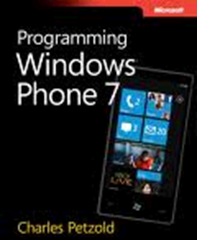You might see following error when browse your application site targeting ASP.NET 4.0 on IIS 7 or 7.5 server.
HTTP Error 500.21 – Internal Server Error
Handler “PageHandlerFactory-Integrated” has a bad module “ManagedPipelineHandler” in its module list
Cause & Solution
If IIS is enabled after DotNet 4 installation then ASP.NET is not registered with IIS. You will see the error if your site is targeting ASP.NET 4. To resolve this issue, run the following from elevated command line to register ASP.NET 4:
aspnet_regiis.exe –i
This will register asp.net with IIS. The aspnet_regiis.exe file can be found in either
- %windir%Microsoft.NETFrameworkv4.0.30319
- %windir%Microsoft.NETFramework64v4.0.30319 (on a 64-bit machine)
More info for ASP.NET IIS Registration Tool (Aspnet_regiis.exe) can be found at http://msdn.microsoft.com/en-us/library/k6h9cz8h.aspx