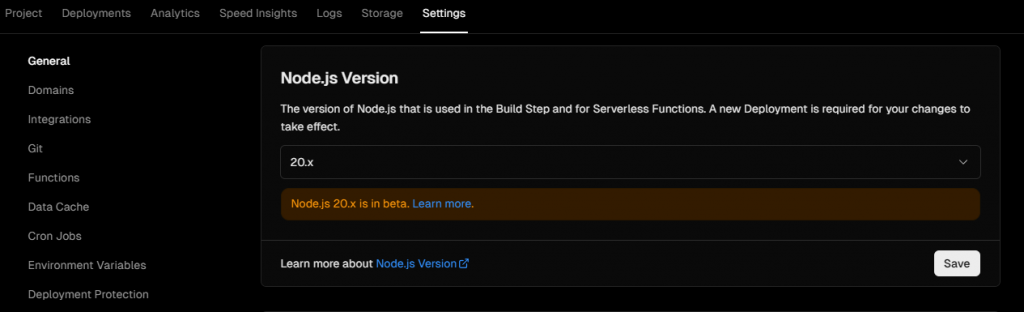OpenAI, a leading player in the artificial intelligence industry, has introduced a range of AI-based solutions including the ChatGPT Enterprise, ChatGPT Application (Free/Plus), and OpenAI Models (GPT 3.5, GPT-4). Each of these offerings has unique features and uses, catering to different user needs.
- ChatGPT Enterprise: Launched in August 2023, ChatGPT Enterprise is a premium version of OpenAI’s generative AI chatbot app designed for businesses. It offers enhanced enterprise-grade security and privacy, unlimited higher-speed access to GPT-4, longer context windows for processing longer inputs, advanced data analysis capabilities, and customization options.
- ChatGPT Free/Plus: The ChatGPT Free and ChatGPT Plus applications are user-friendly AI chatbot applications that provide interactive experiences with OpenAI models. ChatGPT Free provides access to the GPT-3.5 model and is ideal for general use. ChatGPT Plus offers capped usage access to the more powerful GPT-4 model, additional features, and faster response times for a monthly fee.
- OpenAI Models (GPT 3.5, GPT-4): These large language models developed by OpenAI are trained to understand and generate human-like text. They are capable of generating text outputs in response to prompts, performing a wide range of natural language processing tasks, including translation, summarization, question answering, and more. Typically accessed via API, these models allow integration into a wide range of applications and platforms.
This table provides a quick reference guide to the different offerings by OpenAI:
| ChatGPT Enterprise | ChatGPT Free/Plus | OpenAI Models (GPT 3.5, GPT-4) | |
|---|---|---|---|
| Description | Premium version of OpenAI’s generative AI chatbot app tailored for businesses, offering enhanced capabilities and features. | User-friendly AI chatbot applications that provide interactive experiences with OpenAI models. | Cutting-edge language models developed by OpenAI, trained to understand and generate human-like text. |
| Launch Date | August 2023 | ChatGPT Free: November 2022 ChatGPT Plus: February 2023 | GPT-3.5-turbo and GPT-4: Dates vary, please refer to OpenAI’s official announcements. |
| Key Features | Enterprise-level security and privacy, unlimited high-speed access to GPT-4, extended context windows for processing longer inputs, advanced data analysis capabilities, and customization options to cater to specific business needs. | ChatGPT Free: Provides access to GPT-3.5 model, ideal for general use. ChatGPT Plus: Offers capped usage access to the more powerful GPT-4 model, additional features, and faster response times for a monthly fee. | Capable of generating text outputs in response to prompts, performing a wide range of natural language processing tasks, including translation, summarization, question answering, and more. |
| Platform Availability | Typically available across multiple platforms to cater to diverse business needs. | Available across multiple platforms, including web, iOS, and Android, for easy and convenient access. | Typically accessed via API, allowing integration into a wide range of applications and platforms. |
| Usage | Ideal for businesses requiring high-level AI capabilities, including data analysis, customer service automation, content generation, and more. | Suitable for general users seeking interactive AI experiences, including learning, entertainment, and personal productivity. | Used in a variety of applications, including AI chatbots, content generation tools, language translation services, and more. |
| Pricing | Typically offered on a subscription basis, with pricing details available from OpenAI. | ChatGPT Free: Free of charge. ChatGPT Plus: Available for a monthly fee. | Pricing varies depending on usage and the specific model accessed. Details available from OpenAI. |
For more detailed and up-to-date information, please visit OpenAI’s official website.