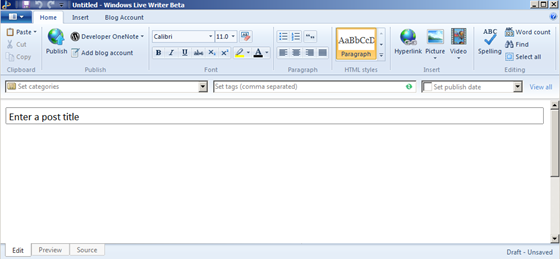WordPress 3.0 is finally released with some great new features.
I just upgraded my site to 3.0 today. The upgrade was smooth, however, I find that export doesn’t work any more. When I try to push export button to download posts xml file locally, I get following error.
Warning: Illegal offset type in isset or empty in /home/content/22/5401722/html/wp-includes/taxonomy.php on line 176
Warning: Cannot modify header information – headers already sent by (output started at /home/content/22/5401722/html/wp-includes/taxonomy.php:176) in /home/content/22/5401722/html/wp-admin/includes/export.php on line44
Warning: Cannot modify header information – headers already sent by (output started at /home/content/22/5401722/html/wp-includes/taxonomy.php:176) in /home/content/22/5401722/html/wp-admin/includes/export.php on line45
Warning: Cannot modify header information – headers already sent by (output started at /home/content/22/5401722/html/wp-includes/taxonomy.php:176) in /home/content/22/5401722/html/wp-admin/includes/export.php on line46
WordPress FAQ suggests checking spaces in wp-config.php and remove blank spaces before <?php tag or after ?> tag, I try and it does not help.
After trying deactivate on every single plug-in, I figure out it’s the plug-in Simple Tags that breaks WordPress 3.0 new export feature. Before Simple Tags owner releasing a fix, you can temp workaround this issue by deactivating Simple Tags plugin. After that, you will be able to get exported xml file to save.