Once Hyper-V role is enabled on windows server 2008/R2, Hyper-V manager will be installed automatically. However, you don’t need to log on to Hyper-V host server to use Hyper-V manager. Instead, you can manage Hyper-V machines remotely from you Win7 desktop.
To manage Hyper-V machines remotely from Win 7, following these steps:
- Install Remote Server Administration Tools for Windows 7, download here: http://www.microsoft.com/downloads/details.aspx?FamilyID=7d2f6ad7-656b-4313-a005-4e344e43997d&displaylang=en
- Go to Start > Control panel Under Programs, click on Get programs
- On the left panel, click on Turn Windows feature on or off
- On the feature list, expand Remote Server Administration roles > Role Administration Tools, mark Hyper-V Tools, then click OK
- Go to Administrative tools > Hyper-V Manager, launch it
- Now you can manage Hyper-V virtual machines from your windows 7 box.
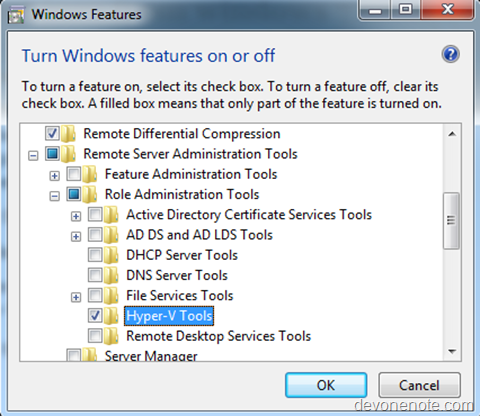
Update
June 4, 2012 – RSAT is not needed in Windows 8, as client Hyper-V is now part of Windows 8. See Install Hyper-V Manager on Windows 8 for detail
Apr 24, 2010 – RSAT does not work on VISTA. For VISTA, you should install MMC Management Snapin instead.
Leave a Reply
You must be logged in to post a comment.