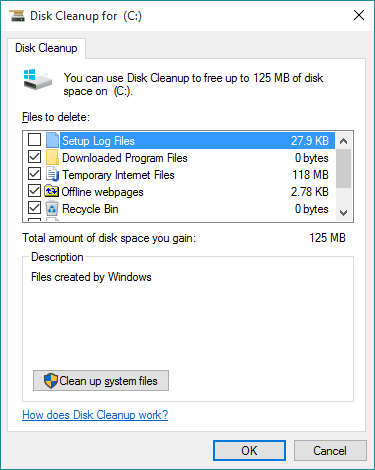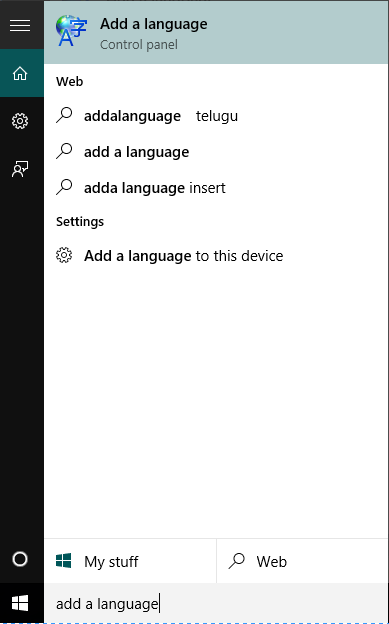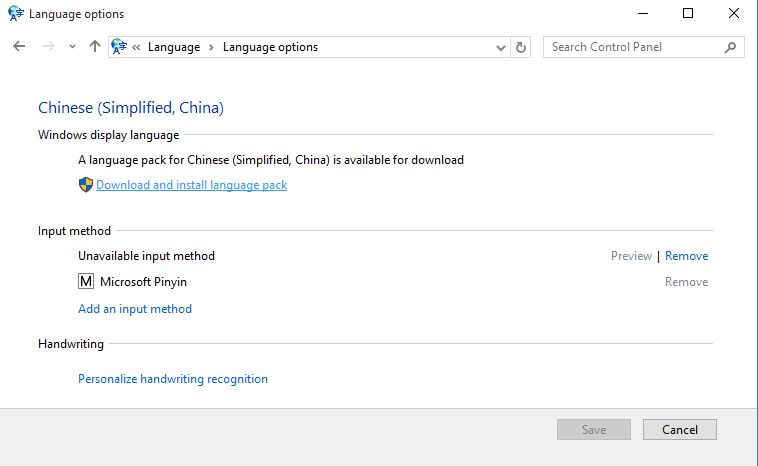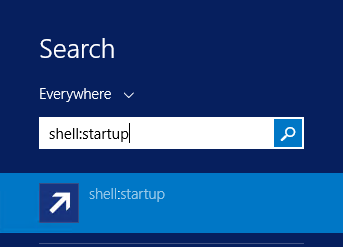If you’d like to see if your current PC meets the minimum system requirements, you can download the PC Health Check app (PC Health Check ). Most Windows 10 PCs currently being sold will be able to upgrade to Windows 11. For the PC to be able to upgrade to Windows 11, it must meet the minimum hardware specifications and specific hardware is required for some features (minimum system requirements).
If your current device does not meet the minimum hardware requirements, you will not be able to install Windows 11. You do not have to upgrade to Windows 11 in this case as windows 10 will be continue to be supported until October 14, 2025. (Windows 10 Retirement Date)