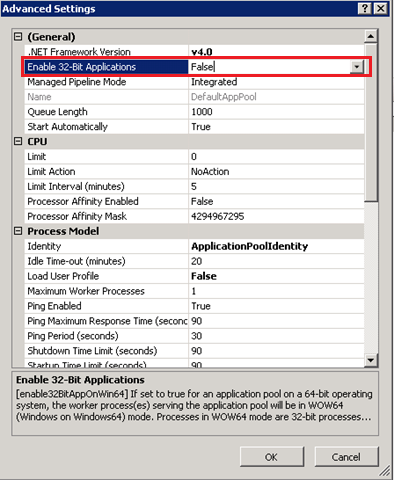If you are getting a low disk space alert on a Windows Server, the safest way to free some space is to run the Disk Cleanup wizard. However on Windows Server, by default Disk Cleanup is not installed. Installing it through “Add Windows Features” would trigger a reboot. To avoid this you can simply install it by copying two files cleanmgr.exe and cleanmgr.exe.mui with following commands:
copy C:Windowswinsxsamd64_microsoft-windows-cleanmgr_31bf3856ad364e35_6.1.7600.16385_none_c9392808773cd7dacleanmgr.exe %systemroot%System32 copy C:Windowswinsxsamd64_microsoft-windows-cleanmgr.resources_31bf3856ad364e35_6.1.7600.16385_en-us_b9cb6194b257cc63cleanmgr.exe.mui %systemroot%System32en-US
Note: the above commands are for Windows Server 2008 R2. Check this website for other windows versions:
http://technet.microsoft.com/en-us/library/ff630161(WS.10).aspx